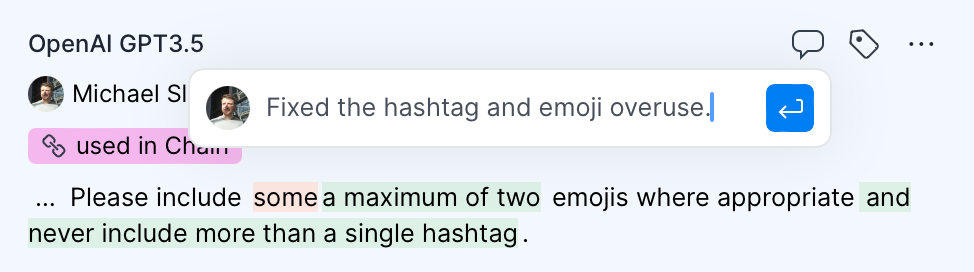Collaborative prompt development in PlayFetch
Developing Large Language Model features with colleagues
If you’d like to join the waitlist for access to PlayFetch you can do so here. If you’d like to get in touch with us directly please send us an email to hello at playfetch dot ai.
PlayFetch makes integrating large language model (LLM) features into your app quick, collaborative, and predictable, and one of the ways it does this is by ensuring that the right people are involved at every step of the development process. In this article we’re going to look at some of the key collaboration features in PlayFetch. If you haven’t already read our introduction to PlayFetch it’s probably a good idea to start there before diving in here.
With PlayFetch everyone on the team can access what you need them to, and changes are tracked along with labels and comments. In this article I’m going to show you a few of the ways that PlayFetch makes collaboration simple.
PlayFetch offers a number of ‘active’ collaboration features (comments, labels, workspace and project sharing), as well as a number of features designed to passively make collaboration easier (diffs between prompt versions, comment and label change history, etc).
Active collaboration features
These features allow you to directly communicate with or include specific people in your Projects and Workspaces
Project and Workspace sharing
Using the Invite link at the top of the screen you can add people to both Projects and Workspaces. Simply enter their email addresses and they will now have access. Just to the left of the Invite button you can see a list of people who currently have access.
Comments
You can comment on both prompts and responses. And you can choose to either comment on the entire thing or, by highlighting a portion of it, on only that section. Using this feature you can highlight the reason you’ve added a certain phrase or made a certain change, ask for feedback from colleagues, or have conversations about specific topics.
Labels
Labels are a good way of categorising prompts and outputs. You could for example use them to denote version releases, or perhaps to pass things to QA for testing. Tags can be added and removed at any time.
Passive collaboration features
These features allow you to keep track of changes that people are making in your Projects and Workspaces, they’re great when you’re working alone, but they’re even better when you’re working with others.
Update Panel
The updates panel aggregates all of your comments, labels, and replies neatly in the right pane which you can access by clicking the speech bubble button the top right of the screen. Here you can see the history of actions and follow up on any unanswered comments.
Prompt history display
Every time a prompt is updated a new version is saved in the edit timeline. Each entry in the prompt history highlights in green the sections which were added and in red those which were removed making it easy to see what changed.
You can easily go back to any version just by clicking on it and see the state of the world as it was when that prompt was run (including the corresponding responses) which makes it very easy to visualise the progress you’ve made.
If you want to try PlayFetch for yourself please reach out to us at hello at playfetch dot ai or join our waitlist here.